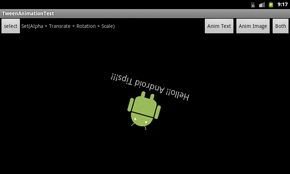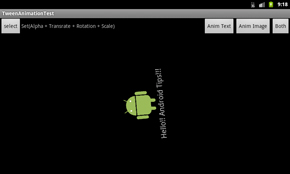Androidアプリ開発におけるTweenアニメーション:Androidアプリケーション開発者のためのTips集(13)(2/2 ページ)
» 2012年05月11日 11時00分 公開
[秋本耕平(イーフロー),@IT MONOist]
アニメーションの組み合わせ(1)
前述の通り、アニメーションの組み合わせにはAnimationSetクラスを使用する。これもそれほど難しい話ではないので早速サンプルを示す。
例:透過と移動のアニメーションを組み合わせる
// 透過と移動のアニメーションを組み合わせる
void alphaPlusTransTest(View v){
// 透過アニメーション(3秒)
AlphaAnimation alpha = new AlphaAnimation( 0.0f, 1.0f );
alpha.setDuration( 3000 );
// 移動アニメーション(2秒)
TranslateAnimation trans = new TranslateAnimation(
Animation.RELATIVE_TO_SELF, 2,
Animation.RELATIVE_TO_SELF, 0,
Animation.RELATIVE_TO_SELF, 0,
Animation.RELATIVE_TO_SELF, 0);
trans.setDuration( 2000 );
// アニメーションの組み合わせ
AnimationSet set = new AnimationSet( false );
set.addAnimation( alpha );
set.addAnimation( trans );
// アニメーション終了時の表示状態を維持する
set.setFillEnabled(true);
set.setFillAfter (true);
// アニメーションを開始
v.startAnimation( set );
}
setFillEnabled()とsetFillAfter()は、AnimationSetクラスについてのみ呼び出せばよい。これを実行してみると、ビューが画面右側からじわりと浮かび上がりながら現れる。
アニメーションの組み合わせ(2)
アニメーションには、アニメーション開始までの待ち時間もミリ秒単位で設定できる。これを使用すると、アニメーションを順番に実行するような組み合わせも可能だ。
回転・拡縮アニメーションの例をかねて、以下のようなサンプルを作成してみた。
例:画面右側からじわりと浮かび上がりつつ画面中央に移動し、回転しながら縮小して消えるアニメーション
// 透過と移動のアニメーションを組み合わせる
void timeLagAnimationTest(View v){
// 透過アニメーション(3秒)
AlphaAnimation alpha = new AlphaAnimation( 0.0f, 1.0f );
alpha.setDuration( 3000 );
// 移動アニメーション(2秒)
TranslateAnimation trans = new TranslateAnimation(
Animation.RELATIVE_TO_SELF, 2,
Animation.RELATIVE_TO_SELF, 0,
Animation.RELATIVE_TO_SELF, 0,
Animation.RELATIVE_TO_SELF, 0);
trans.setDuration( 2000 );
// 回転アニメーション
RotateAnimation rotate = new RotateAnimation(
// 0度から720度まで変化(2回転)
0, 720f,
// 回転の中心位置は、ビューの中央
Animation.RELATIVE_TO_SELF, 0.5f,
Animation.RELATIVE_TO_SELF, 0.5f);
// アニメーション開始3秒後から、1秒かけてアニメーション
rotate.setStartOffset( 3000 );
rotate.setDuration( 4000 );
// 縮小アニメーション
ScaleAnimation scale = new ScaleAnimation(
// 幅も高さも、1倍から0倍まで変化
1f, 0f,
1f, 0f,
// 拡縮の中心は、ビューの中央
Animation.RELATIVE_TO_SELF, 0.5f,
Animation.RELATIVE_TO_SELF, 0.5f );
// アニメーション開始3秒後から、1秒かけてアニメーション
scale.setStartOffset( 3000 );
scale.setDuration( 4000 );
// アニメーションの組み合わせ
AnimationSet set = new AnimationSet( false );
set.addAnimation( alpha );
set.addAnimation( trans );
set.addAnimation( rotate );
set.addAnimation( scale );
// アニメーション終了時の表示状態を維持する
set.setFillEnabled(true);
set.setFillAfter (true);
// アニメーションを開始
v.startAnimation( set );
}
XMLによるアニメーションの記述
ここまで見てきたようなアニメーションは、リソースとしてXMLで記述できる。「res」ディレクトリ以下に「anim」ディレクトリを作成して、その中にアニメーションを記述したXMLを配置する。
例として、1つ前のサンプル(例:透過と移動のアニメーションを組み合わせる)をXMLで記述したものを示す。
例:透過と移動のアニメーションを組み合わせる(sample_anim.xml)
<?xml version="1.0" encoding="utf-8"?>
<set xmlns:android="http://schemas.android.com/apk/res/android"
android:shareInterpolator="false"
android:fillEnabled="true"
android:fillAfter="true">
<!-- 透過アニメーション -->
<alpha
android:fromAlpha="0"
android:toAlpha="1"
android:duration="3000" />
<!-- 移動アニメーション -->
<translate
android:fromXDelta="200%"
android:toXDelta="0%"
android:fromYDelta="0%"
android:toYDelta="0%"
android:duration="2000" />
<!-- 回転アニメーション -->
<rotate
android:fromDegrees="0"
android:toDegrees="720"
android:pivotX="50%"
android:pivotY="50%"
android:startOffset="3000"
android:duration="5000"/>
<!-- 拡縮アニメーション -->
<scale
android:fromXScale="1"
android:toXScale="0"
android:fromYScale="1"
android:toYScale="0"
android:pivotX="50%"
android:pivotY="50%"
android:startOffset="3000"
android:duration="5000"/>
</set>
リソースとして作成したアニメーションを読み込むには、AnimationUtilsクラスを使用して、以下のように記述する。
例:XMLリソースからのアニメーション読み込み
// XMLリソースからのアニメーション読み込み
void resourceAnimationTest(Context con, View v){
// リソースからのアニメーション読み込み
Animation anim = AnimationUtils.loadAnimation( con, R.anim.sample_anim );
// アニメーション開始
v.startAnimation(anim);
}
なお、今回紹介したサンプルプログラムはココから(TweenAnimationTest.zip)ダウンロード可能だ。実際に動いている様子などを確認したい方は、このサンプルプログラムを手元の端末などにインストールして動かしてみてほしい。
≫連載「Androidアプリケーション開発者のためのTips集」の目次
関連記事
Copyright © ITmedia, Inc. All Rights Reserved.
Special ContentsPR
特別協賛PR
スポンサーからのお知らせPR
Special ContentsPR
Pickup ContentsPR
組み込み開発の記事ランキング
- 「日本の製造業が再び勝つために」、富士通が進める次世代国産CPUとAI戦略
- 忘年会に最適!? 使い捨てライターで離れた場所にあるLEDを点灯するガジェット
- 三菱電機の独自フィジカルAI、予防保全で学習データを9割削減し精度を3割向上
- 狭所作業性と拡張性を高めた新型除雪ドローンを発表
- ヒューマノイドを「人材派遣」へ、GMOはエンジニア帯同で現場の即戦力化を狙う
- AGIBOTが日本市場に新規参入を発表 ヒューマノイドによるノリノリダンスも披露
- TRONが組み込み特化型AIコーディングエージェントを開発、会員に無償提供へ
- 「Nintendo Switch 2」に採用されたexFATファイルシステム
- ヒューマノイドがリングで激突!? ユニツリー「G1」がキックボクシングで対決
- コンガテックがx86向けハイパーバイザーをアピール、リアルタイムLinuxで倒立制御
Special SitePR
コーナーリンク
あなたにおすすめの記事PR
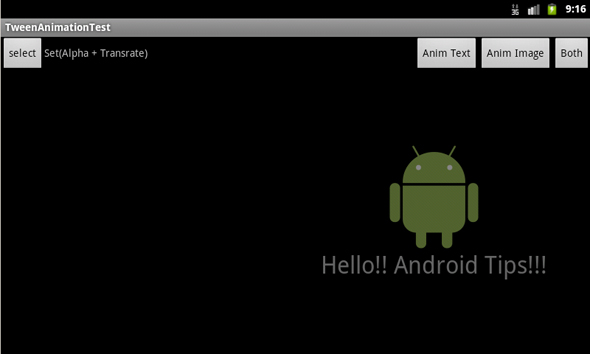 画像5 画面右側から、じわりと浮かび上がりながら出現
画像5 画面右側から、じわりと浮かび上がりながら出現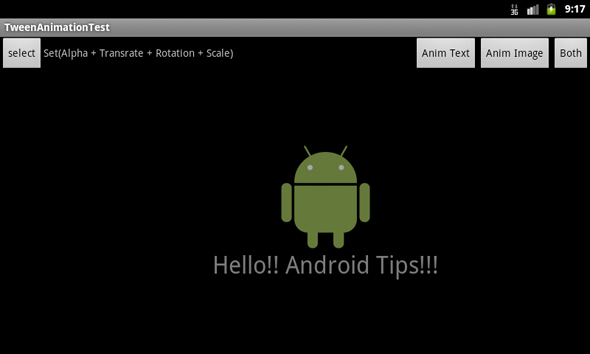 画像6 画面右側からじわりと浮かび上がりつつ……
画像6 画面右側からじわりと浮かび上がりつつ……